Google apps: What you should know
WASHINGTON: Google is great at burying powerful features in its deceptively simply applications and tools. Search, Docs, Gmail - if you're like millions of others around the world, you use at least one of these tools on a daily basis. What features are you missing? Read on to learn about a few.
Search
You're probably working too hard when you use Google's search engine. First, if you regularly conduct a search for a specific topic or term, let Google do the work for you.
Google Alerts (http://google.com/alerts) allows you to schedule a search for a specific term or concept and have the search results sent directly to you. You can determine the type of search results that are sent to you, the frequency, and even the quality. Results can be sent either to one of your email addresses or to a feed.
The Alerts service is perfect for those who conduct daily searches, say, for the latest sports news or scores. And once your alerts are set up, it's easy to manage them or remove them if they're no longer useful to you.
When you do have to use Google the old-fashioned way, avail yourself of the productivity-enhancing features of Google's keyboard shortcuts enhancement, part of Google Labs' 'experimental search' project.
You can activate keyboard shortcuts simply by visiting http://www.google.com/experimental and clicking 'Join this experiment' under the 'Keyboard shortcuts' heading.
Once you do, your keyboard will take on new life when you're using Google. You'll be able to move from one search result to the next simply by pressing the letter J on your keyboard, and pressing O or Enter will open the currently selected result.
The forward slash (/) character will move you back to the search box from any position, and the Esc key will take the cursor out of the search box. Give it a try - the keyboard is always faster than the mouse.
Docs
If you're still not sure what cloud computing is all about, log on to Google Docs (http://docs.google.com) and find out. The Internet-based word processor, spreadsheet, presentation app, and drawing program that are the core of Google Docs might not rival the best of what you'll find on your desktop, but they're good enough for most tasks.
Even better, regardless of whether you use Docs for typical office tasks, take advantage of the free storage space provided by Docs to back up, store, or share files of any type, regardless of whether they've been created by Docs applications.
Just click the Upload button on the main Google Docs page, and you can upload and store up to 1 gigabyte (GB) worth of files of any type. Convert your files to be compatible with Google Docs, and you can store even more. For 5 dollars per year, you can purchase an additional 20 GB of storage for files of any type.
And if you find yourself using the Docs apps themselves, keep in mind that you can easily download your files to work on them when you're not online. From the Google Docs main screen, select the files you want to download, click the 'More actions' button, and from the list of choices that appear, select Download. In the resulting dialog box, you can select the format in which to download the docs - including Microsoft Office-compatible formats - and move them to your local hard drive.
Gmail
It's hard not to like Gmail, the most popular free web-based e-mail service. A huge amount of storage, good spam filters, keyboard shortcuts, and powerful search are just a few of the features that make it difficult to have only one Gmail account. But some of the most innovative and exciting Gmail features are buried in the 'crazy experimental' section of Gmail's configuration menu. Open Gmail, and click the Settings link in the upper right-hand corner of the screen. From the resulting Settings screen, click the Labs link. From there, browse the dozens of add-on features available.
Among the most interesting: Canned Responses, which allows you to save and automatically send pre-written responses to certain types of e-mail messages; Default 'Reply to All,' which makes replying to all recipients of a message the default action when you click Reply; Inserting Images, which makes it easy to insert pictures into your e-mail messages; and Undo
Send, a feature that's perfect for anyone who has ever sent an e-mail message only to regret it moments later. Spend some time scanning the dozens of 'crazy experimental' Gmail features to see what kinds of insane productivity enhancements you can add to your e-mail routine.




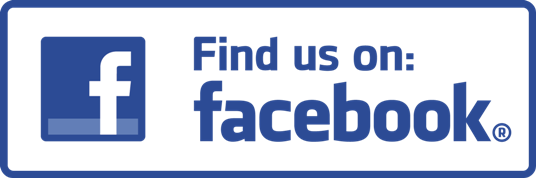


0 comments:
Post a Comment